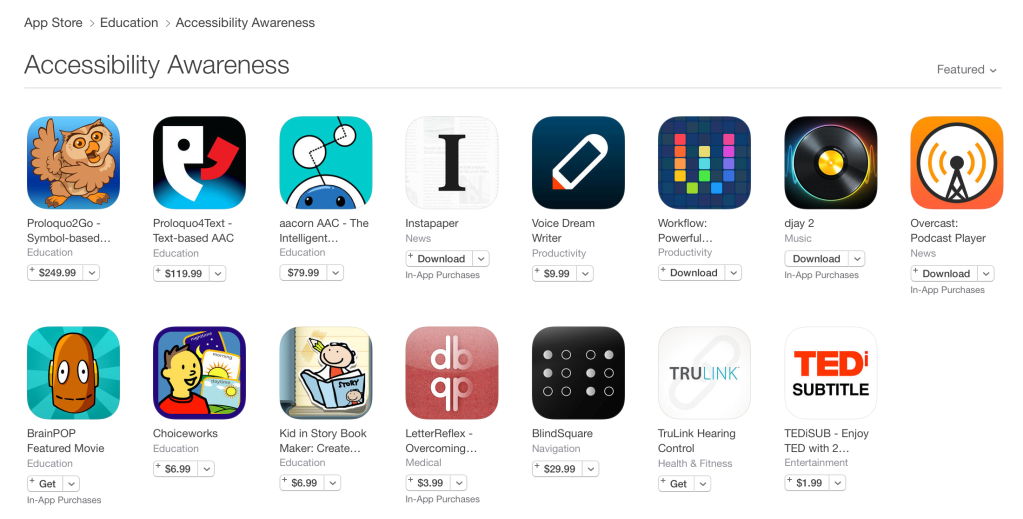Top 3 US Cellular Phones
You must have the right smartphone to get the best US cellular network experience. Here are the top 3 US Cellular smartphones that you can purchase to get the best out of the US Cellular network.
Samsung Galaxy S20 Series
Samsung’s Galaxy S20 series phones are solid devices and quite popular too. In this series, you get three phones, Samsung Galaxy S20, Samsung Galaxy S20 Plus, and Samsung Galaxy S20 Ultra; they all are different in sizes, prices, and in some features too. But all the smartphones in the S20 series are great for the US Cellular network. Let’s have a look at the device’s specs.
Samsung Galaxy S20
It comes with a 6.2-inch QHD+ display, 12GB RAM, and 128GB storage. The device runs on Android 10 and powered by Qualcomm’s Snapdragon 865G chipset along with a 4,000mAh battery, 10MP front camera, and three rear cameras of 64MP, 12MP, and 12MP.
Samsung Galaxy S20 Plus
The device comes with a 6.7-inch QHD+ display, 12GB RAM, and 128GB/ 256GB/ 512GB storage. Samsung Galaxy S20 Plus runs on Android 10 and has a Snapdragon 865G chipset along with a 4,500mAh battery, 10MP front camera, and three rear cameras of 64MP, 12MP, and 12MP + ToF.
Samsung Galaxy S20 Ultra
Samsung Galaxy S20 Ultra runs on Android 10 and boasts the Snapdragon 865G chipset along with a 5,000mAh battery, 40MP front camera, and three rear cameras of 108MP, 48MP, and 12MP + ToF. Despite this, it comes with a 6.9-inch QHD+ display, 12GB/ 16GB RAM, and 128GB/ 256GB storage.
Samsung Galaxy Note 20 Series
Samsung’s Note 20 series offers comparatively a larger display and more powerful specs than Samsung’s S20 series. However still, they are not as popular as Samsung Galaxy Note 20 smartphones are. However, they are excellent choices for the US Cellular network. You will get two smartphones in this series, Samsung Galaxy Note 20 and Samsung Galaxy Note 20 Ultra, they are both great to get the best US cellular experience, but they are little different from each other. Here are their specs.
Samsung Galaxy Note 20 features a 6.7-inch Full HD+ display, a 4,300mAh battery, 128GB or 256GB storage, and 8GB of RAM. It is powered by Snapdragon 865 Plus chipset and runs on Android 10. The device boasts a 10MP front camera and three 12MP, 12MP, and 64MP rear cameras.
Samsung Galaxy Note 20 Ultra comes with 12GB of RAM and a 6.9-inch WQHD+ display. The device is powered by SD 865 Plus chipset along with 128/256/512GB storage. It runs on Android 10 and boasts a 10MP front camera, three 12MP, 12MP, 108MP rear cameras, and a 4,500mAh battery.
Samsung Galaxy Z Fold 2 5G
Samsung Galaxy Z Fold 2 5G has improved significantly compared to the first generation’s folding screen device. It is a pretty decent device with considerably smaller bezels around the main display. It comes with a 7.6-inch main and 6.23-inch cover display along with a 4,500mAh battery. The device runs on Android 10 and is powered by Qualcomm’s Snapdragon 865 Plus chipset. It boasts a 10MP and 10MP front camera, three rear cameras of 12MP, 12MP, and 12MP, 12GB of RAM, and 256GB/512GB storage.
Despite these devices as mentioned above, you can also go for Google Pixel 4 series, Google Pixel 4a, LG V60 ThinQ, Apple iPhone 11 series, Apple iPhone SE, and Motorola Moto G Power.
Source:- Top 3 US Cellular Phones