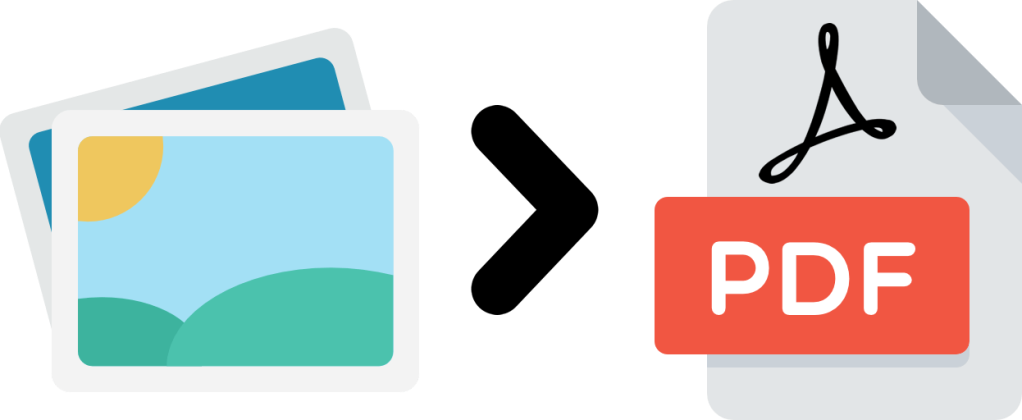Best PDF Editor Apps for Android
PDF is also known as a portable document format. It is the most popular format that is used to store the text files. If you are looking for the best PDF editors for Android but haven’t been able to find the right one till now, you should read on. With the help of the PDF editor apps mentioned below, you can easily edit the texts, change the font style, and add images to PDFs. Let’s have a look at the best PDF editor apps for Android.
Xodo PDF Reader and Editor
Xodo PDF Reader and Editor is the first on the list. It is as good as its rating on the Google Play Store. You can easily edit the texts, change the font size, change the font style, and add images to a PDF file with the help of this PDF editor. You can erase any texts and images from the PDF file, add your own texts and images to the existing PDF file. You can doodle using your fingers on PDF files. The best thing to say about this PDF editor is, you can sync your PDF files to the cloud storage such as Google Drive and Dropbox. Whether you want to open Excel Spreadsheets or MS Word documents, this PDF editor really does the excellent work. All these features together make Xodo one of the best PDF editor apps for Android.
PDF Reader & PDF Editor Plus
Yet another effective PDF editor on the list is PDF Reader and PDF Editor Plus. This amazing app lets you not just read PDF files but edit them too. The user interface of PDF Reader and PDF Editor Plus is easy to understand. Anyone can use it without facing any difficulty. The thing that many don’t like about this app is, this PDF editor does not let you edit texts. It offers some common features to edit PDF files. You can highlight texts, underline the texts. This PDF editor gives you an option to add your company’s logo or an image as a watermark. If you are looking for a simple PDF reader, you can go for this. The great thing everyone likes about this PDF reader is, it shows almost no ads.
PDF Reader – Scan, Edit & Share
This is good for those who are searching for a good PDF reader that works as a PDF editor also. This was primarily designed to help people read PDF files, but it has seen some modifications and is known as a good PDF editor also. It gives you the functionality to edit the PDF files. With the help of this amazing PDF editor, you can scan the documents and convert the documents to PDF files. You may have seen a large number of apps that scan documents and convert them to PDF files. It too does this task. If you are searching for an awesome PDF editor, you can go for this one. It is really more than a PDF editor as it has good features that make it truly awesome. This app makes it easy for you to read Excel spreadsheets and MS Word documents.
Fast PDF Converter and PDF Reader
Good things always come in the end. Yes, the last one is really awesome. one of the best PDF editor apps on the list is Fast PDF Converter and PDF Reader. Fast PDF Converter and PDF Reader offers all the relevant features that are required to edit PDF files. Looking at the user interface of this PDF editor will really make you fall in love with it. The PDF editor is not just limited to editing PDF files but lets you convert them into JPG formats too. You can easily open MS Word documents and Excel spreadsheets using this PDF editor. The app has a number of useful features. You can take advantage of some premium features only if you pay for the app.
The list was prepared to help you pick the right PDF editor app for your Android device. We hope that one of these PDF editor apps will meet your needs.
Source:- Best PDF Editor Apps